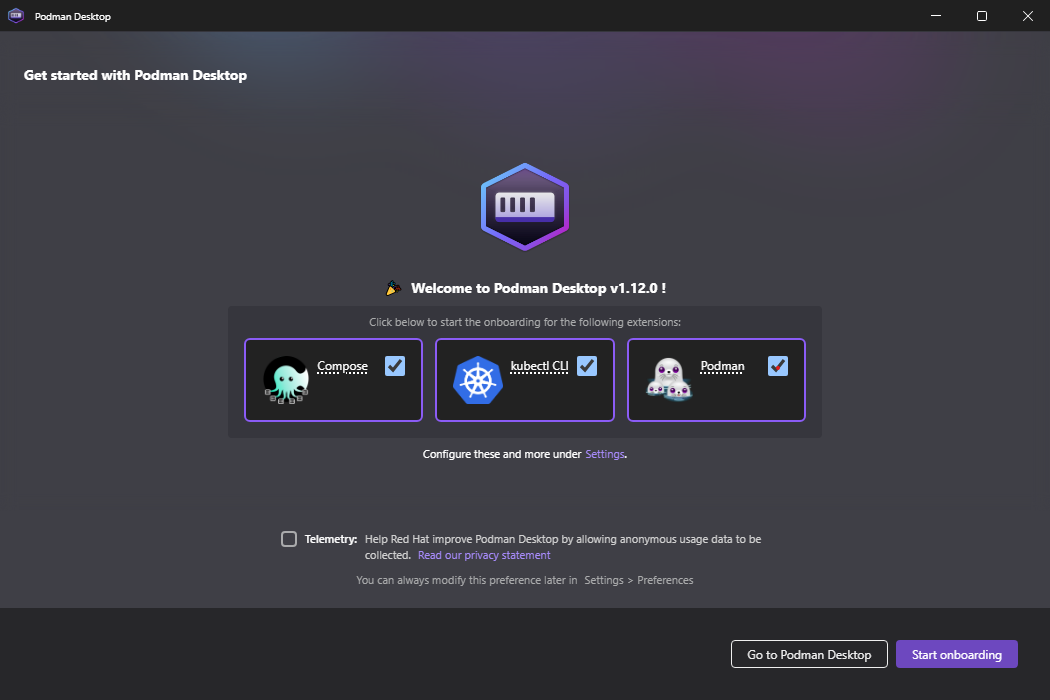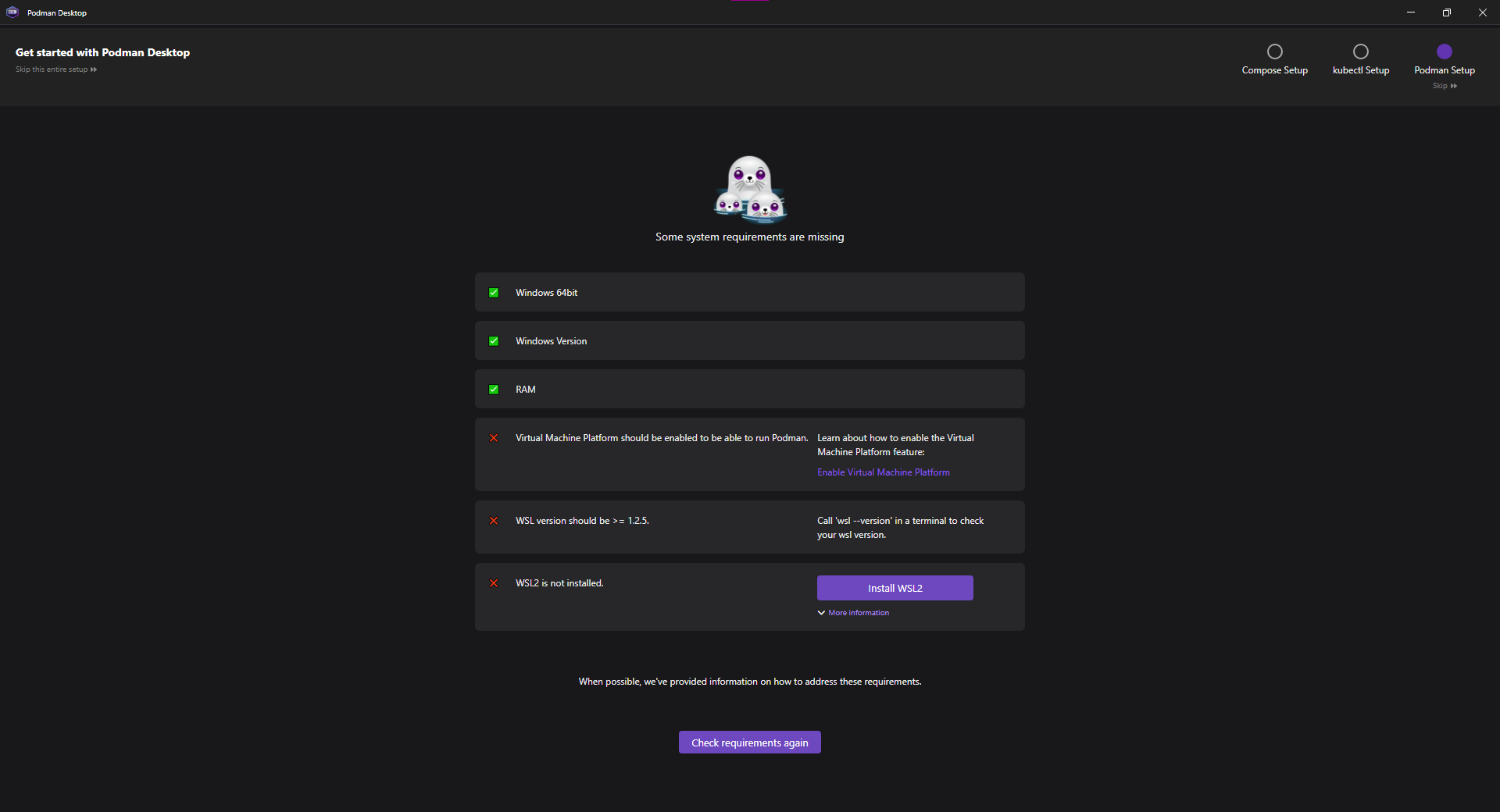Introduction
Podman is an alternative to Docker which supports the concept of pods from Kubernetes and was built to avoid relying on the Docker daemon which is central to Docker and runs as the administrative user.
We already wrote an intro to Podman, as well as how to create pods.
A new application called Podman Desktop recently came out as a direct alternative to Docker Desktop, a graphical interface to manage containers on Windows which historically isn't that easy because containers came from the Linux world.
Podman Desktop will still run them in a Linux VM but the whole process is streamlined and gives you access to both docker-composer, pods, and some support for Kubernetes resource files.
Downloading the installer
A Windows installer is provided on their download page.
There is a also a Winget package for those interested in using Windows' package manager.
Setup
The installation is pretty straightforward and will immediately run the program and provide an "Onboarding" button. Podman is not actually installed yet at this point.
I'd suggest installing docker-compose but maybe leave kubectl unchecked, as Minikube is better for learning purposes and working with the full Kubernetes API.
The proposed kubectl is fine to run some simple Kubernetes deployments locally, though.
The onboarding wizard will propose downloading and installing the selected extensions first, then Podman install, which will show some components missing on Windows installations that do not have WSL 2:
If you already have WSL, you'll have to make sure the Virtual Machine Platform is installed, and the enabled WSL version is WSL 2. We won't describe how to do these things but they seem to involve the Microsoft store or, wost case scenario, removing WSL and reinstalling it the way we describe hereunder.
Without WSL installed, you just have to run one command in a command line prompt, that doesn't even have to be opened with admin right (it will ask for admin rights though):
wsl --installAnd that's it, it will also install the Virtual Machine Platform, then ask you to reboot.
When Windows starts, Ubuntu will also start for the first time, and ask you for a user and password for the Linux subsystem.
Using Podman Desktop
We don't need to keep the Ubuntu window open to use Podman.
It's now ready to use, both in command line or using the graphical interface.